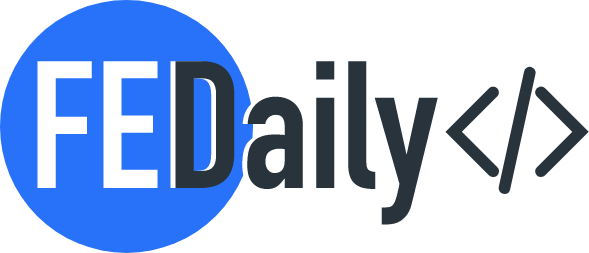The Power of a 3-Level Dropdown Menu with jQuery
Dropdown menus are an essential element of modern web design, allowing users to easily navigate complex website structures. While traditional dropdown menus typically feature one or two levels of submenus, a 3-level dropdown menu takes navigation to the next level.
In this post, we will explore the implementation of a 3-level dropdown menu using jQuery, a popular JavaScript library. The flexibility and simplicity of jQuery make it an excellent choice for creating dynamic and interactive web interfaces.
HTML Structure:
First, create the HTML structure for your three-level dropdown menu. Here’s a simple example:
<!DOCTYPE html>
<html lang="en">
<head>
<meta charset="UTF-8">
<meta name="viewport" content="width=device-width, initial-scale=1.0">
<title>Three-Level Dropdown Menu</title>
<link rel="stylesheet" href="styles.css">
</head>
<body>
<div class="dropdown">
<button class="dropdown-btn">Menu 1</button>
<ul class="dropdown-menu">
<li><a href="#">Submenu 1.1</a></li>
<li class="has-submenu">
<button class="submenu-btn">Submenu 1.2</button>
<ul class="submenu">
<li><a href="#">Sub-submenu 1.2.1</a></li>
<li><a href="#">Sub-submenu 1.2.2</a></li>
</ul>
</li>
<li><a href="#">Submenu 1.3</a></li>
</ul>
</div>
<!-- Repeat the above structure for other menu items as needed -->
<script src="https://code.jquery.com/jquery-3.6.0.min.js"></script>
<script src="script.js"></script>
</body>
</html>
CSS Styles (styles.css):
Define the CSS styles for your dropdown menu, including hiding the submenus by default and styling the buttons and links as needed.
/* styles.css */
.dropdown {
position: relative;
display: inline-block;
}
.dropdown-btn {
background-color: #3498db;
color: #fff;
padding: 10px 20px;
border: none;
cursor: pointer;
}
.dropdown-menu {
display: none;
position: absolute;
background-color: #fff;
box-shadow: 0px 8px 16px 0px rgba(0,0,0,0.2);
z-index: 1;
list-style: none;
padding: 0;
}
.dropdown-menu li {
padding: 10px;
}
.has-submenu .submenu-btn {
background-color: #e74c3c;
color: #fff;
border: none;
cursor: pointer;
}
.submenu {
display: none;
}
jQuery Code (script.js):
// script.js
$(document).ready(function() {
// Toggle the main dropdown menu
$(".dropdown-btn").click(function() {
$(this).siblings(".dropdown-menu").slideToggle("fast");
});
// Toggle the submenus
$(".submenu-btn").click(function() {
$(this).siblings(".submenu").slideToggle("fast");
});
});
Conclusion
In this post, I explored the power of a 3-level dropdown menu implemented using jQuery. By leveraging jQuery’s powerful functions and simple syntax, we can create intuitive and user-friendly navigation menus that enhance the overall user experience on our websites. So go ahead, experiment with different styles and functionalities, and take your dropdown menus to the next level!
Remember, always prioritize usability and accessibility when designing dropdown menus or any other user interface elements. Happy coding!
Note: Please make sure to include the jQuery library in your project for the code examples to work properly.