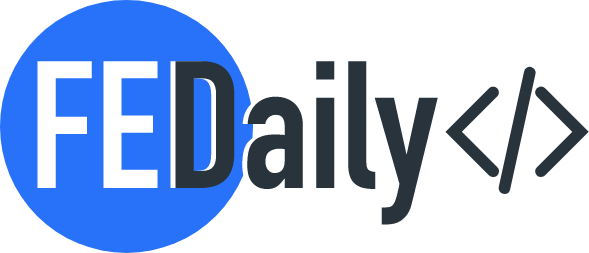In today’s digital world, it’s super important to make sure that everyone has an awesome experience on your website, no matter which browser they’re using. People use all kinds of browsers, and each one works a little differently. Let’s explore some tips to help you make sure everyone gets the same great experience!
Common Challenges in Browser Compatibility
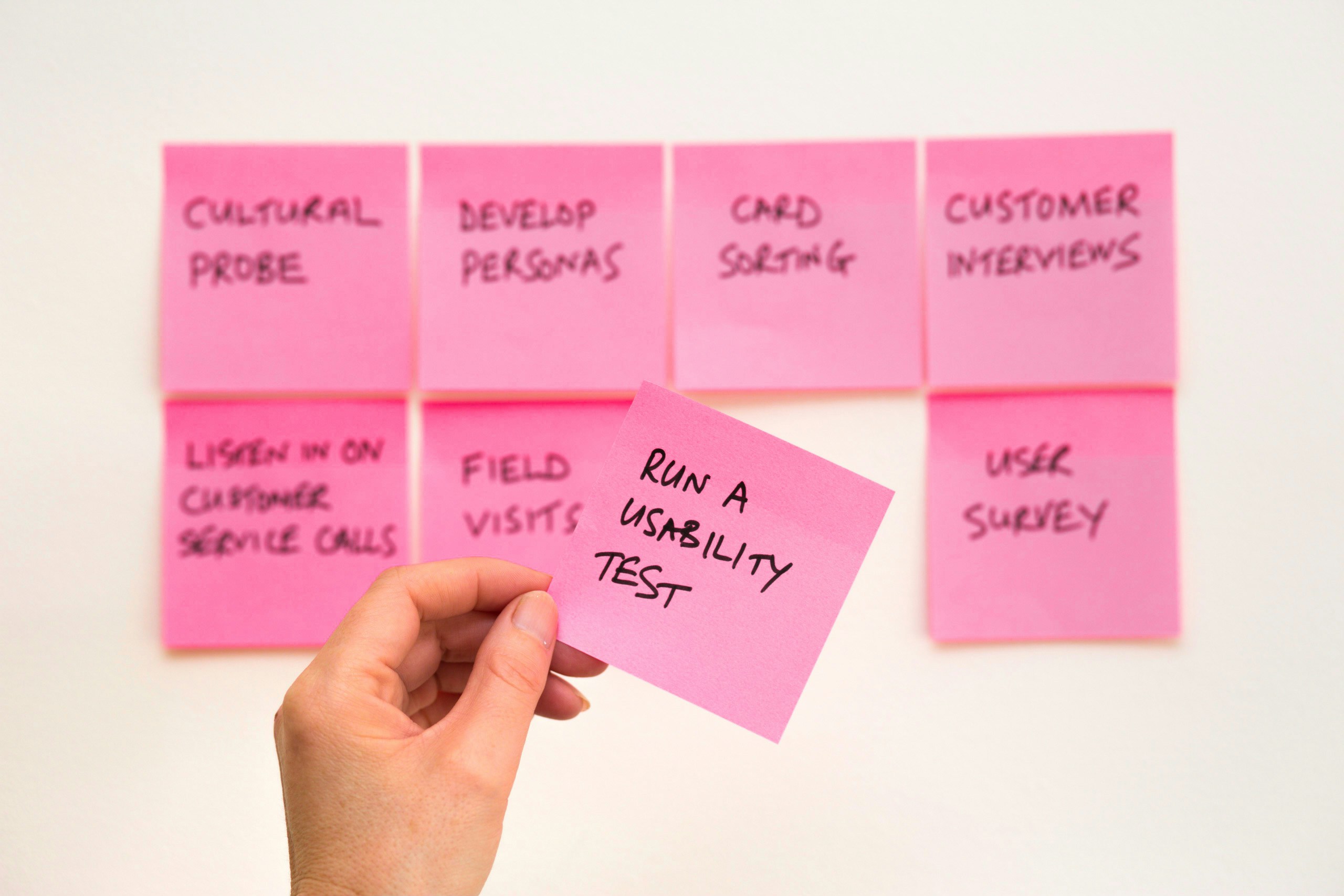
One of the key challenges we face is making sure websites look and work the same across different browsers. Sometimes, browsers interpret HTML, CSS, and JavaScript differently, causing layout shifts, broken features, and performance inconsistencies. It’s important to catch and fix these issues early in the development process to save time and resources in the long run.
Best Practices for Ensuring Consistency
1. Use CSS Resets
CSS resets, such as Normalize.css, help neutralize browser-specific styles, providing a consistent baseline for your design. This ensures that elements like margins, paddings, and font sizes start from the same point across different browsers.
2. Browser-Safe Fonts
You can stick to web-safe fonts or use font stacks to make sure that typography looks consistent. Web-safe fonts are universally supported, while font stacks provide fallback options if a particular font isn’t available on a user’s device.
body {
font-family: "Helvetica Neue", Helvetica, Arial, sans-serif;
}3. Cross-Browser Testing Tools
Utilize tools like BrowserStack or Sauce Labs to test your website on various browsers and devices. These tools allow you to identify and fix inconsistencies early in the development process, saving time and effort later on.
4. Vendor-Specific Markup
Sometimes, you may need to use vendor-specific prefixes (e.g., -webkit-, -moz-) to ensure certain CSS properties work across different browsers. This ensures that modern CSS features are supported even in browsers that require specific prefixes.
.button {
-webkit-border-radius: 5px;
-moz-border-radius: 5px;
border-radius: 5px;
}5. Responsive Design
Ensure your design is responsive and adapts well to different screen sizes and resolutions. Use flexible grids, media queries, and fluid images to create a layout that works seamlessly on desktops, tablets, and mobile devices.
6. JavaScript Compatibility
Use polyfills and transpilers like Babel to ensure your JavaScript code works across older browsers that may not support modern features. Polyfills provide fallback implementations, while transpilers convert modern JavaScript into a version compatible with older browsers.
7. Consistent Form Elements
Standardize the appearance and behavior of form elements using CSS. Browsers often render form elements like buttons and input fields differently, so applying consistent styles helps maintain a uniform look and feel.
8. Regular Testing
Continuously test your website during development to catch and fix issues as they arise. Regular testing helps ensure that your site remains functional and visually consistent across all browsers.
Responsive images
Responsive images are a key component of modern web design, ensuring that images look great and load efficiently on any device. Here are some important aspects to consider:
Using the srcset Attribute
The srcset attribute allows you to define multiple image sources for different screen resolutions. This helps the browser choose the most appropriate image based on the device’s screen size and resolution.
<img src="small.jpg" srcset="medium.jpg 600w, large.jpg 1200w" alt="Example image">
In this example, the browser will select medium.jpg for screens that are at least 600 pixels wide and large.jpg for screens that are at least 1200 pixels wide1.
The <picture> Element
The <picture> element provides even more control over which image to display. It allows you to specify different images for different media conditions, such as screen width or pixel density.
<picture>
<source srcset="image-small.jpg" media="(max-width: 600px)">
<source srcset="image-medium.jpg" media="(max-width: 1200px)">
<img src="image-large.jpg" alt="Example image">
</picture>
This setup ensures that the browser selects the most suitable image based on the specified media conditions1.
CSS Techniques
CSS can also be used to make images responsive. Setting the width property to 100% and the height property to auto ensures that images scale proportionally to fit their container.
img {
width: 100%;
height: auto;
}
This approach ensures that images resize smoothly across different screen sizes.
Art Direction
Art direction involves serving different images based on the layout and context. This is useful when you need to show different crops or versions of an image depending on the screen size.
<picture>
<source media="(max-width: 799px)" srcset="small.jpg">
<source media="(min-width: 800px)" srcset="large.jpg">
<img src="default.jpg" alt="Example image">
</picture>
This technique ensures that the most relevant part of the image is always visible, regardless of the device1.
Performance Optimization
Responsive images help improve performance by reducing the amount of data that needs to be loaded. Smaller images are served to mobile devices, saving bandwidth and speeding up load times3.
To achieve a consistent user experience across browsers, adhere to web standards and adopt a mobile-first approach. Utilize CSS resets and normalize CSS to minimize default styling differences. Implement feature detection rather than browser detection to handle discrepancies in supported features. Regularly test your website on multiple browsers and versions to identify and resolve issues promptly.
Additionally, consider leveraging tools like cross-browser testing platforms, which can automate the process and provide comprehensive feedback on browser compatibility. By rigorously following these best practices, you can ensure that your website delivers a smooth and engaging experience to users, irrespective of the browser they choose.
When you put these strategies into action, you’ll be able to create a smoother and more consistent user experience across all web browsers. This will not only make your users happier but also enhance the trust and credibility of your website.
2: W3Schools – How To Create Responsive Images 1: MDN Web Docs – Responsive Images 3: ImageKit.io – Responsive Images