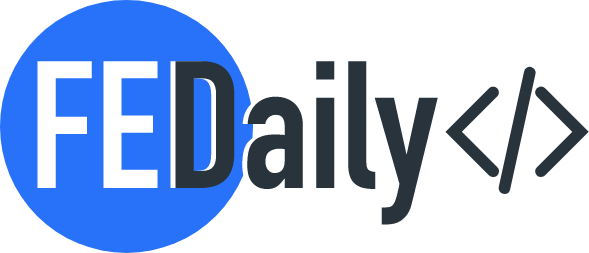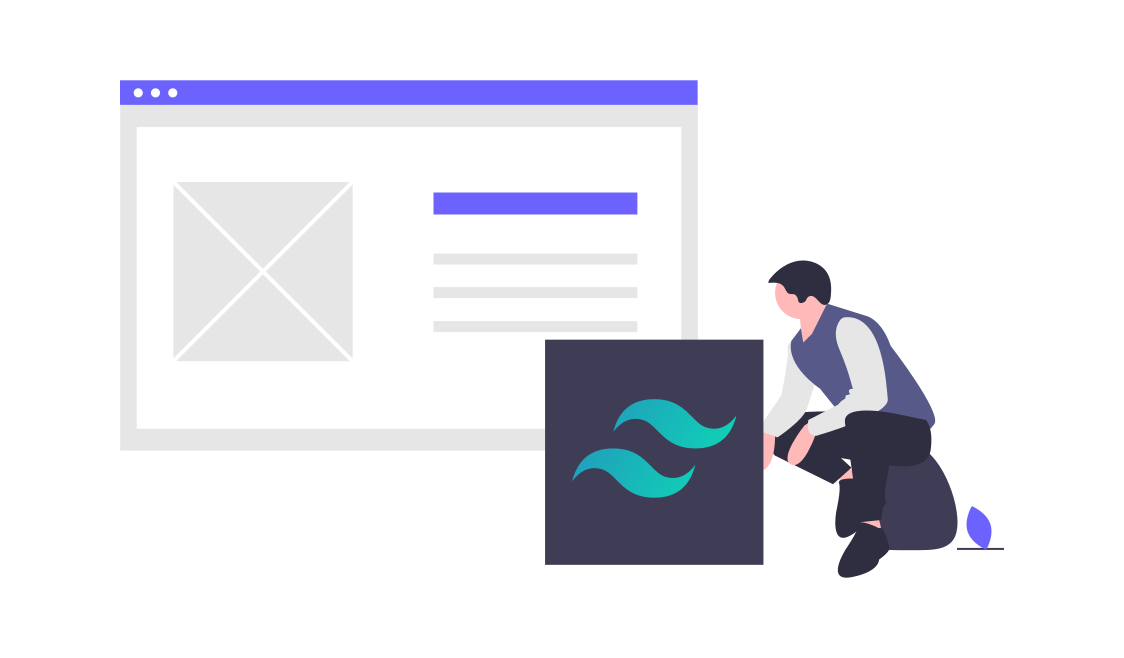Responsive design and motion are truly game-changing when it comes to creating cutting-edge web experiences. And let’s be honest, if you’re not using Tailwind CSS to streamline your development process and add those sleek animations, you’re missing out big time. It’s the ultimate tool for developers who want to not only create visually stunning websites, but also deliver an unforgettable user experience on any device. Don’t let your competitors get ahead – embrace the power of Tailwind CSS now!
In this article, I will explore how to create a responsive and animated resume using Tailwind CSS. With Tailwind CSS, you can easily build custom and responsive layouts without writing any custom CSS code.
Getting Started
First, make sure you have Tailwind CSS installed in your project. If you haven’t already, you can install it via npm:
npm install tailwindcss
Once installed, import Tailwind CSS into your project’s main CSS file:
@import 'tailwindcss/base';
@import 'tailwindcss/components';
@import 'tailwindcss/utilities';
Setting up the HTML Structure
For our responsive resume, we will use a simple HTML structure consisting of different sections, such as the header, about, experience, education, and skills sections.
Here’s an example of the HTML structure:
<header class="bg-gray-900 text-white py-8 px-4 sm:px-6">
<!-- Header content -->
</header>
<section class="bg-white py-8 px-4 sm:px-6">
<!-- About content -->
</section>
<section class="bg-gray-100 py-8 px-4 sm:px-6">
<!-- Experience content -->
</section>
<section class="bg-white py-8 px-4 sm:px-6">
<!-- Education content -->
</section>
<section class="bg-gray-100 py-8 px-4 sm:px-6">
<!-- Skills content -->
</section>
Applying Responsive Classes
Now, let’s make our resume responsive using Tailwind CSS classes. For example, we can adjust the layout and display of sections based on different screen sizes.
<header class="bg-gray-900 text-white py-8 px-4 sm:px-6 md:px-8 lg:px-10">
<!-- Header content -->
</header>
<section class="bg-white py-8 px-4 sm:px-6 md:px-8 lg:px-10">
<!-- About content -->
</section>
<section class="bg-gray-100 py-8 px-4 sm:px-6 md:px-8 lg:px-10">
<!-- Experience content -->
</section>
<section class="bg-white py-8 px-4 sm:px-6 md:px-8 lg:px-10">
<!-- Education content -->
</section>
<section class="bg-gray-100 py-8 px-4 sm:px-6 md:px-8 lg:px-10">
<!-- Skills content -->
</section>
In the above example, we used Tailwind CSS responsive classes (sm:, md:, lg:) to adjust the padding (px-) of each section based on different screen sizes. You can apply similar classes to other properties like margin, font size, and more.
Responsive Design with Tailwind CSS
<div class="bg-blue-500 md:bg-green-500 lg:bg-red-500">
This background color changes based on screen size.
</div>
In this example, the background color changes to blue on small screens, green on medium screens, and red on large screens.
Motion and Animation with Tailwind CSS
Adding motion and animation to a website can greatly enhance the user experience. Tailwind CSS doesn’t directly handle complex animations, but it can be seamlessly integrated with CSS animation libraries like animate.css or custom CSS transitions.
Here’s how you might use animate.css to animate an element using Tailwind classes:
<div class="animate__animated animate__bounce">
This element will bounce into view!
</div>
Alternatively, you can define your custom CSS transitions using Tailwind classes and keyframes. For example:
<style>
@keyframes slideInFromLeft {
from {
transform: translateX(-100%);
}
to {
transform: translateX(0);
}
}
</style>
<div class="animate-slideInFromLeft">
This element will slide in from the left.
</div>
Combining Responsive Design and Motion
Combining responsive design and motion can create captivating user interactions. For instance, you can animate elements to gracefully transition as the screen size changes:
<div class="w-16 h-16 bg-blue-500 transition-transform transform hover:scale-125">
Hover over me!
</div>
In this example, the element grows by 25% when hovered over, creating an engaging animation that’s responsive to user actions.
💡Remember, while Tailwind CSS provides a foundation for responsive design and simple animations, more complex motion effects might require additional CSS or JavaScript techniques.
Here is an example tutorial video of Sam Selikoff where you can learn how CSS Variables can bridge the gap between Framer Motion and Tailwind!
Conclusion
Responsive design and motion are integral to creating modern, user-friendly web experiences. Tailwind CSS streamlines the process of building responsive layouts and adding basic animations, making it a valuable tool for developers aiming to create visually appealing and engaging websites across different devices and screen sizes.